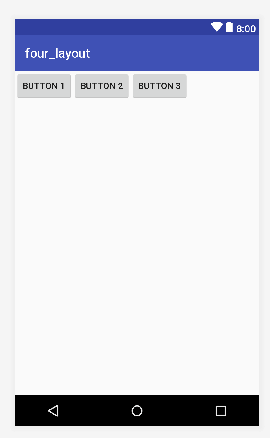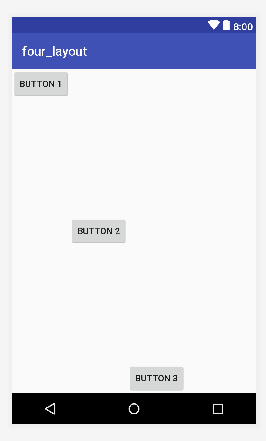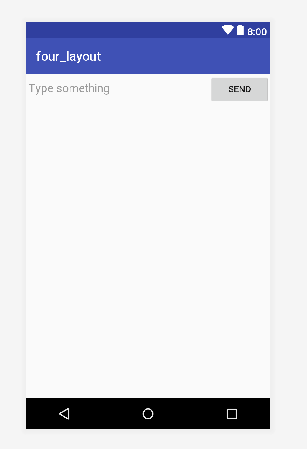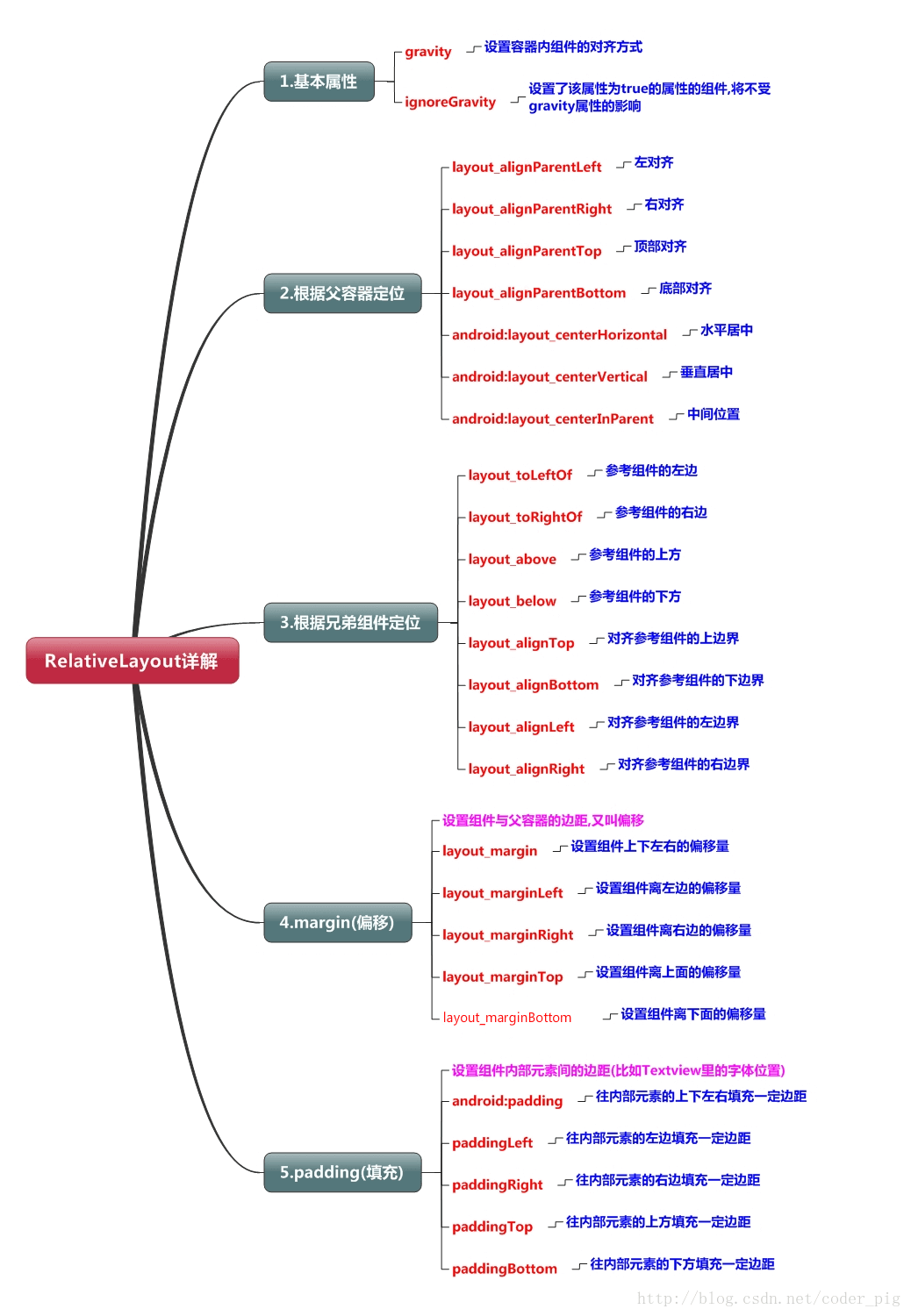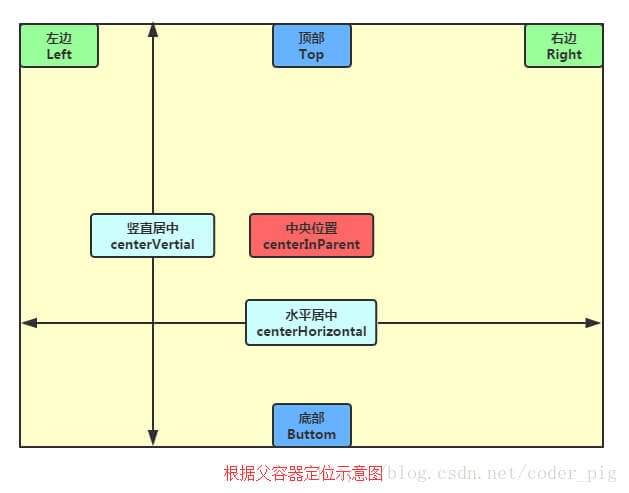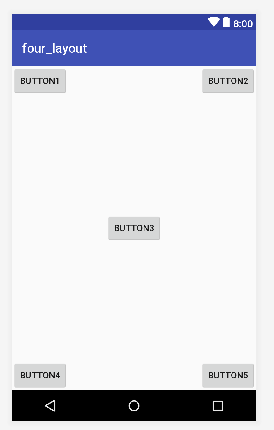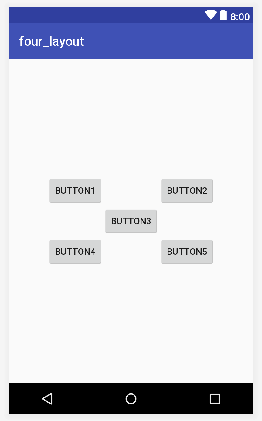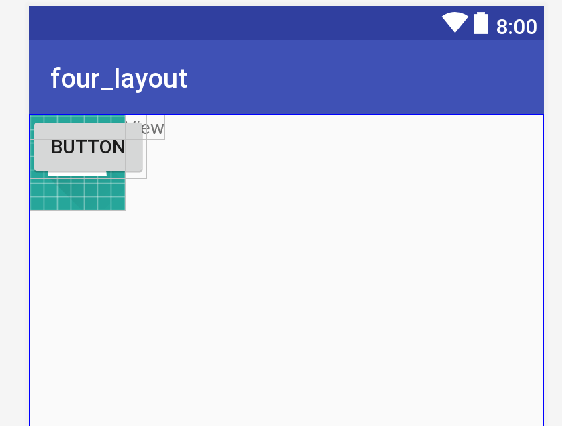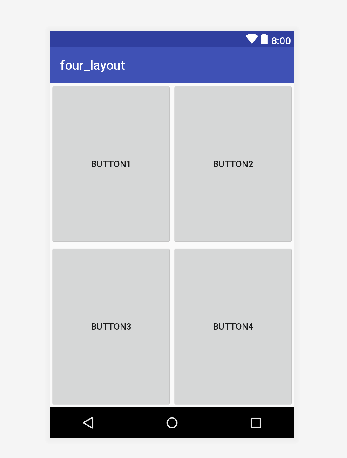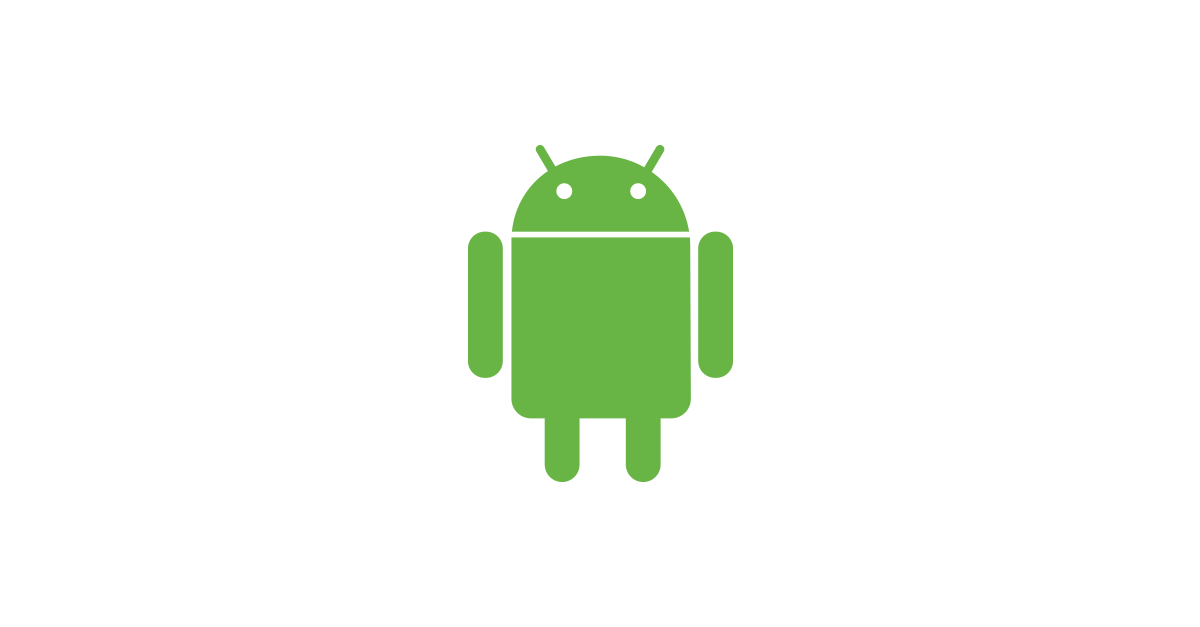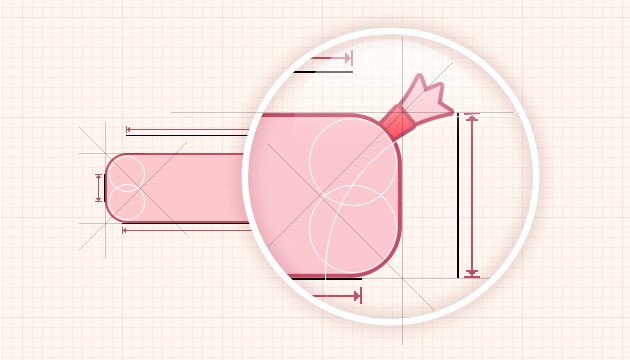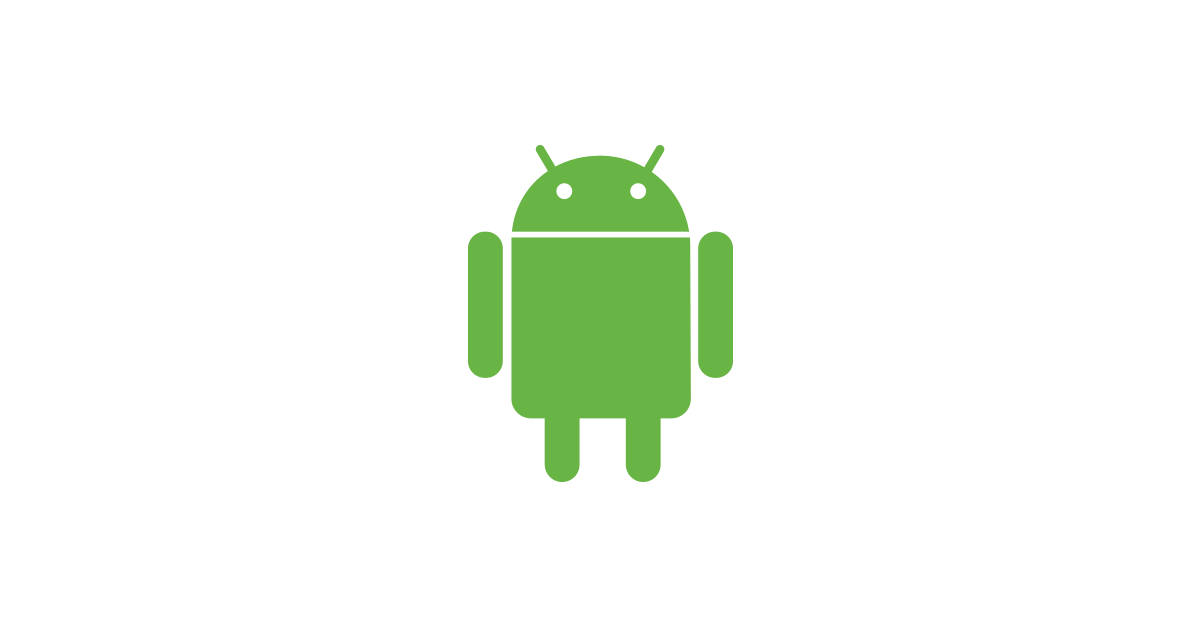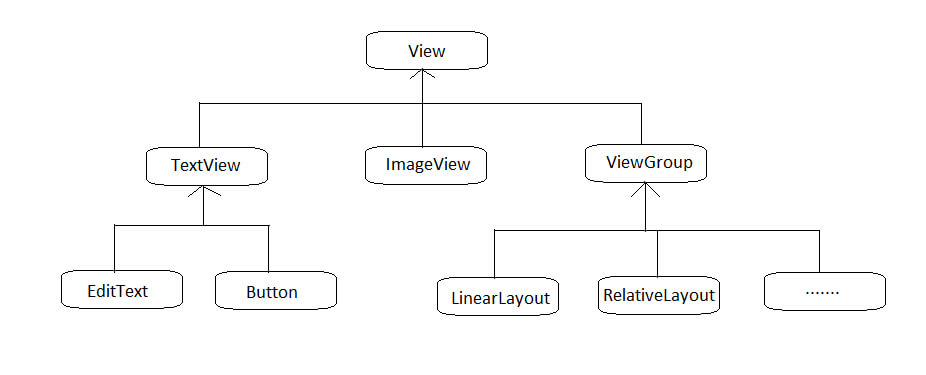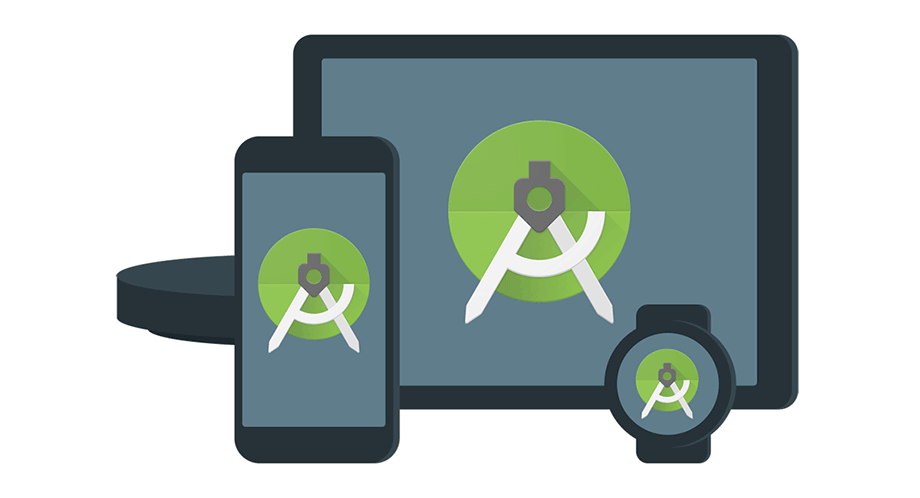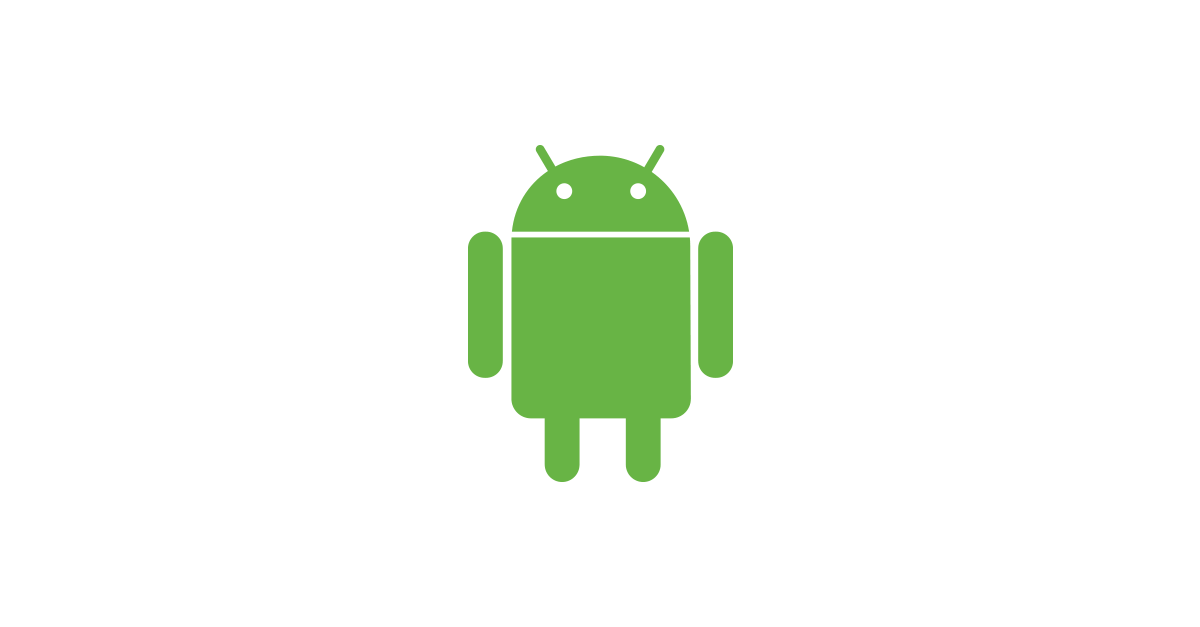LinerLayout 線性布局
LinerLayout, 中文名為線性布局。這個布局會將它所包含的控件在線性方向上依次排列。
我們可以通過android:orientation屬性來指定排列方向。
vertical為垂直方向,horizontal為水平方向
1
2
3
4
5
6
7
8
9
10
11
12
13
14
15
16
17
18
19
20
21
| <LinearLayout xmlns:android="http://schemas.android.com/apk/res/android"
android:layout_width="match_parent"
android:layout_height="match_parent"
android:orientation="horizontal"
>
<Button
android:layout_width="wrap_content"
android:layout_height="wrap_content"
android:text="button 1"
/>
<Button
android:layout_width="wrap_content"
android:layout_height="wrap_content"
android:text="button 2"
/>
<Button
android:layout_width="wrap_content"
android:layout_height="wrap_content"
android:text="button 3"
/>
|
運行效果:

注意:如果是vertical垂直方向,則内部的控件不能將android:layout_height指定為match_parent,因爲這樣的話,單獨的一個控件就已經把整個垂直方向佔據了,接下來的控件就沒有可以放置的位置了,而導致其它的控件無法顯示。同理,如果是horizontal水平方向,則内部的控件不能將android:layout_width指定為match_parent
android:layout_gravity用於指定控件在布局中的對齊方式。
當vertical垂直方向,只有水平方向上的對齊方式才會生效。
當horizontal水平方向,只有垂直方向上的對齊方式才會生效。
1
2
3
4
5
6
7
8
9
10
11
12
13
14
15
| <Button
android:layout_width="wrap_content"
android:layout_height="wrap_content"
android:text="button 1"
android:layout_gravity="top"/>
<Button
android:layout_width="wrap_content"
android:layout_height="wrap_content"
android:text="button 2"
android:layout_gravity="center_vertical"/>
<Button
android:layout_width="wrap_content"
android:layout_height="wrap_content"
android:text="button 3"
android:layout_gravity="bottom"/>
|
運行效果:

android:layout_weight 可以用比例的方式來指定控件的大小,其在手機屏幕的適配上起到很重要的作用。
1
2
3
4
5
6
7
8
9
10
11
12
| <EditText
android:layout_width="0dp"
android:layout_height="wrap_content"
android:layout_weight="3"
android:hint="Type something"
/>
<Button
android:layout_width="0dp"
android:layout_height="wrap_content"
android:layout_weight="1"
android:text="send"/>
|
運行效果:

RelativeLayout 相對布局
RelativeLayout又稱爲相對布局,通過相對定位的方式讓控件出現在布局的任何地方。

父容器定位屬性示意圖

圖片來自runoob
1
2
3
4
5
6
7
8
9
10
11
12
13
14
15
16
17
18
19
20
21
22
23
24
25
26
27
28
29
30
31
32
33
34
35
36
37
38
39
40
41
42
43
44
45
46
| <RelativeLayout
xmlns:android="http://schemas.android.com/apk/res/android"
android:layout_width="match_parent"
android:layout_height="match_parent">
<Button
android:layout_width="wrap_content"
android:layout_height="wrap_content"
android:id="@+id/button1"
android:text="button1"
android:layout_alignParentLeft="true"
android:layout_alignParentTop="true"/>
<Button
android:layout_width="wrap_content"
android:layout_height="wrap_content"
android:id="@+id/button2"
android:text="button2"
android:layout_alignParentRight="true"
android:layout_alignParentTop="true"/>
<Button
android:layout_width="wrap_content"
android:layout_height="wrap_content"
android:id="@+id/button3"
android:text="button3"
android:layout_centerInParent="true"
/>
<Button
android:layout_width="wrap_content"
android:layout_height="wrap_content"
android:id="@+id/button4"
android:text="button4"
android:layout_alignParentLeft="true"
android:layout_alignParentBottom="true"/>
<Button
android:layout_width="wrap_content"
android:layout_height="wrap_content"
android:id="@+id/button5"
android:text="button5"
android:layout_alignParentRight="true"
android:layout_alignParentBottom="true"/>
</RelativeLayout>
|
運行效果:

以上是相對于父布局定位的。Button1和父布局的左上角對齊,Button2和父布局的右上角對齊,Button3居中顯示,Button4和父布局的左下角對齊,Button5和父布局的左下角對齊。
1
2
3
4
5
6
7
8
9
10
11
12
13
14
15
16
17
18
19
20
21
22
23
24
25
26
27
28
29
30
31
32
33
34
35
36
37
38
| <Button
android:layout_width="wrap_content"
android:layout_height="wrap_content"
android:id="@+id/button3"
android:text="button3"
android:layout_centerInParent="true"
/>
<Button
android:layout_width="wrap_content"
android:layout_height="wrap_content"
android:id="@+id/button1"
android:text="button1"
android:layout_above="@id/button3"
android:layout_toLeftOf="@id/button3"/>
<Button
android:layout_width="wrap_content"
android:layout_height="wrap_content"
android:id="@+id/button2"
android:text="button2"
android:layout_above="@id/button3"
android:layout_toRightOf="@id/button3"/>
<Button
android:layout_width="wrap_content"
android:layout_height="wrap_content"
android:id="@+id/button4"
android:text="button4"
android:layout_below="@id/button3"
android:layout_toLeftOf="@id/button3"/>
<Button
android:layout_width="wrap_content"
android:layout_height="wrap_content"
android:id="@+id/button5"
android:text="button5"
android:layout_below="@id/button3"
android:layout_toRightOf="@id/button3"/>
|
運行效果:

以上是每個控件都是以Button3 控件進行定位的。
android:layout_above讓一個控件位於另一個控件上方,需要指定相對控件id的引用。上方為android:layout_above="@id/button3"在Button3的上方。android:layout_below讓一個控件位於另一個控件下方。android:layout_toLeftOf讓一個控件位於另一個控件左側。android:layout_toRightOf讓一個控件位於另一個控件右側
FrameLayout 幀布局
FrameLayout又稱爲幀布局,所有的控件都會默認擺放在布局的左上角。
1
2
3
4
5
6
7
8
9
10
11
12
13
14
15
16
17
18
19
20
| <FrameLayout
xmlns:android="http://schemas.android.com/apk/res/android"
android:layout_width="match_parent"
android:layout_height="match_parent">
<TextView
android:layout_width="wrap_content"
android:layout_height="wrap_content"
android:text="This is TextView"/>
<ImageView
android:layout_width="wrap_content"
android:layout_height="wrap_content"
android:id="@+id/imageview"
android:src="@mipmap/ic_launcher"/>
<Button
android:layout_width="wrap_content"
android:layout_height="wrap_content"
android:text="button"/>
</FrameLayout>
|
運行效果:

所有的控件都位於布局的左上角,而且按照順序曡在一起。
我們可以通過android:layout_gravity去指定控件在布局中的對齊方式。
Percent-support-lib 百分比布局
只有LinearLayout支持使用layout_weight屬性來實現按比例指定控件大小的功能,其他的布局并不支持這屬性。因此,Android引入了一種全新的布局方式來解決這個問題—–百分比布局。可以直接指定控件在布局中所占的百分比。
百分比布局為FrameLayout和RelativeLayout進行了功能擴展,提供了PercentFrameLayout和PercentRelativeLayout兩個全新的布局。
在build.gradle添加百分比布局的依賴。
打開app/build.gradle,在dependencies閉包添加以下内容:
implementation 'com.android.support:percent:25.3.0'
1
2
3
4
5
6
7
8
9
10
11
12
13
14
15
16
17
18
19
20
21
22
23
24
25
26
27
28
29
30
31
32
33
34
35
36
37
38
39
40
41
42
43
44
45
46
47
48
49
50
| dependencies {
implementation fileTree(dir: 'libs', include: ['*.jar'])
implementation 'com.android.support:appcompat-v7:27.0.0'
implementation 'com.android.support:percent:25.3.0'
implementation 'com.android.support.constraint:constraint-layout:1.1.2'
testImplementation 'junit:junit:4.12'
androidTestImplementation 'com.android.support.test:runner:1.0.2'
androidTestImplementation 'com.android.support.test.espresso:espresso-core:3.0.2'
}
```
### PercentRelativeLayout
修改xml文件
```XML
<android.support.percent.PercentRelativeLayout
xmlns:android="http://schemas.android.com/apk/res/android"
xmlns:app="http://schemas.android.com/apk/res-auto"
android:layout_width="match_parent"
android:layout_height="match_parent">
<View
android:id="@+id/top_left"
android:layout_width="0dp"
android:layout_height="0dp"
android:layout_alignParentTop="true"
android:background="#ff44aacc"
app:layout_heightPercent="20%"
app:layout_widthPercent="70%" />
<View
android:id="@+id/top_right"
android:layout_width="0dp"
android:layout_height="0dp"
android:layout_alignParentTop="true"
android:layout_toRightOf="@+id/top_left"
android:background="#ffe40000"
app:layout_heightPercent="20%"
app:layout_widthPercent="30%" />
<View
android:id="@+id/bottom"
android:layout_width="match_parent"
android:layout_height="0dp"
android:layout_below="@+id/top_left"
android:background="#ff00ff22"
app:layout_heightPercent="80%" />
</android.support.percent.PercentRelativeLayout>
|
運行效果:

可以看到通過app:layout_heightPercent和app:layout_widthPercent兩個參數進行百分比設定。
PercentFrameLayout
1
2
3
4
5
6
7
8
9
10
11
12
13
14
15
16
17
18
19
20
21
22
23
24
25
26
27
28
29
30
31
32
33
34
35
36
37
| <android.support.percent.PercentFrameLayout
xmlns:android="http://schemas.android.com/apk/res/android"
xmlns:app="http://schemas.android.com/apk/res-auto"
android:layout_width="match_parent"
android:layout_height="match_parent">
<Button
android:id="@+id/button1"
android:text="Button1"
android:layout_gravity="left|top"
app:layout_widthPercent="50%"
app:layout_heightPercent="50%"
/>
<Button
android:id="@+id/button2"
android:layout_gravity="right|top"
android:text="Button2"
app:layout_heightPercent="50%"
app:layout_widthPercent="50%" />
<Button
android:id="@+id/button3"
android:text="Button3"
android:layout_gravity="left|bottom"
app:layout_widthPercent="50%"
app:layout_heightPercent="50%"
/>
<Button
android:id="@+id/button4"
android:text="Button4"
android:layout_gravity="right|bottom"
app:layout_widthPercent="50%"
app:layout_heightPercent="50%"
/>
</android.support.percent.PercentFrameLayout>
|
運行效果:

其它的屬性還有
- app:layout_heightPercent
- app:layout_widthPercent
- app:layout_marginBottomPercent
- app:layout_marginEndPercent
- app:layout_marginLeftPercent
- app:layout_marginPercent
- app:layout_marginRightPercent
- app:layout_marginStartPercent
- app:layout_marginTopPercent
可以參考android-percent-support-lib-sample和Android 百分比布局库(percent-support-lib) 解析与扩展